[1] Open iTunes. Insert the CD.
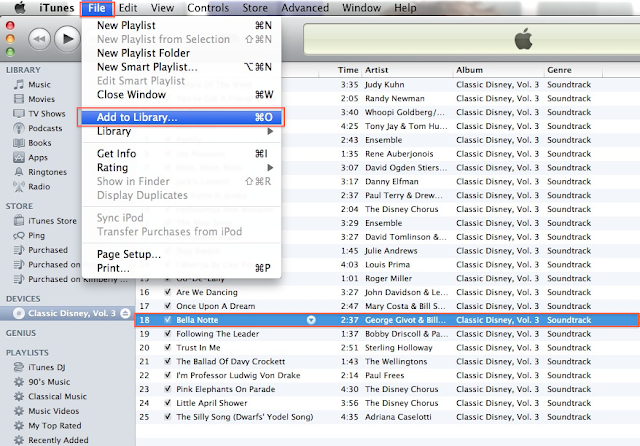
[3] A new window will open up. Select the CD as it appears in the far left frame. Here, you can either select one song only, or you can select multiple songs. Select multiple consecutive songs by clicking on Song #1 (for example) then pressing Shift and clicking on Song #5 (for example). To select multiple nonconsecutive songs, click on Song #1 (for example) then press Command and click on Song #8 (for example).
After you've made your selection, select Choose.
 |
| In the new window, make your song selection and then click Choose. |
[4] The songs will begin to be imported. You can recognize this because a little orange squiggly icon will appear adjacent to the imported song. When the import is complete, the icon becomes a green circle with a checkmark inside.
 |
| During the import, an orange icon is present. |
 |
| After the import is complete, a green icon is present. |
[5] You will find the new songs in your Music Library in iTunes.
 |
| The song is now imported in your library. |
No comments:
Post a Comment